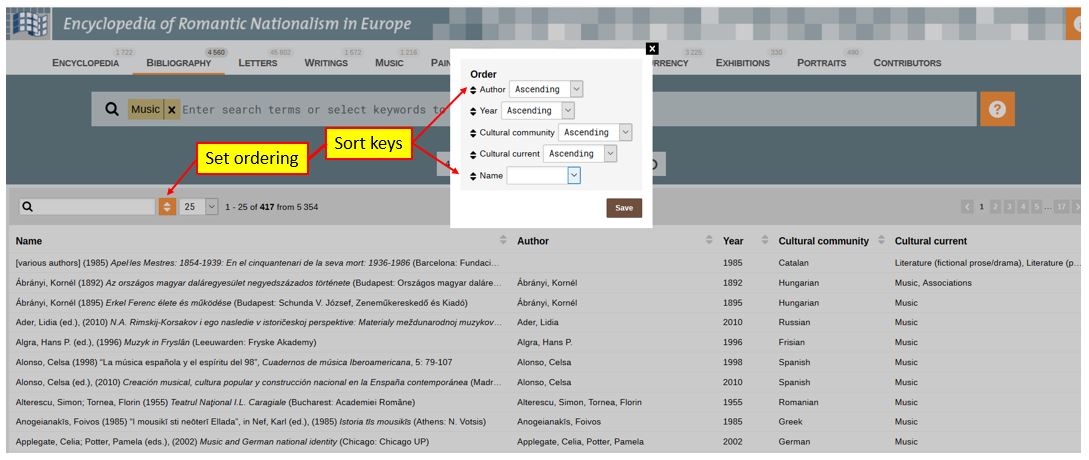ERNiE: The Manual
The Encyclopedia of Romantic Nationalism in Europe is accessed in a browser at http://ernie.uva.nl
Contents of this manual
- Top menu and search box; sorting the list view [this page]
- The Encyclopedia and its articles; The Bibliography; contributors
- Scenario buttons, view modes and visualizations
- Materials: Letters, Writings, Music, Paintings, Monuments, Sites, Currency, Exhibitions
- Making your own ERNiE selections
- Further references and information, feedback
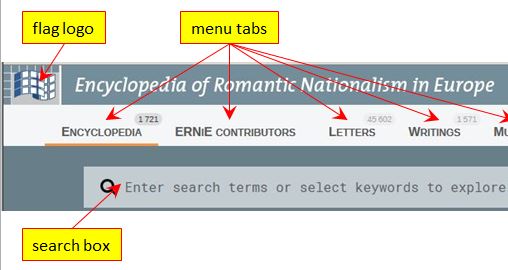
Top menu and search box
The top menu under the masthead displays a flag logo and a number of tabs
- In the top left-hand corner the ERNiE flag logo (a stylized “cultivation of culture” matrix in the shape of a flag) is clickable; this will reset the interface to a clean start.
- The top menu of ERNiE allows you to choose between its various sections. The default section is the Encyclopedia, with next to it a tab to access a list of contributors to the Encyclopedia. Other tabs will lead you to different collections of primary documentation material (Letters, Writings, Music etc.) and will be explained in another section of this manual.
.
Under the top menu there is the search box. It has a dual function: searching and browsing.
- Searching. Clicking into the search box will bring up a drop-down menu of filter tags. Clicking a tag will select articles tagged accordingly. You can choose one or more “cultural current” tabs (the left-hand group) and combine them with one or more “cultural community” tabs.
- Browsing. Typing a search term into the search box (e.g. a name like Schlegel) will call up articles with matching headwords in the title. (There might be some latency-delay.) Alternatively, you can follow the search term with a hard return (“Enter”); this will perform a full-text search across the Encyclopedia. A search term like gender will suggest one dedicated article, a full-text search will generate 25 articles containing that term.
Matching results are shown as tiles (“Grid view”). By clicking the List-icon at the top you can also display the results as a sortable/searchable list. Note that the list view distinguishes between thematic and person-related articles (each under its own tab).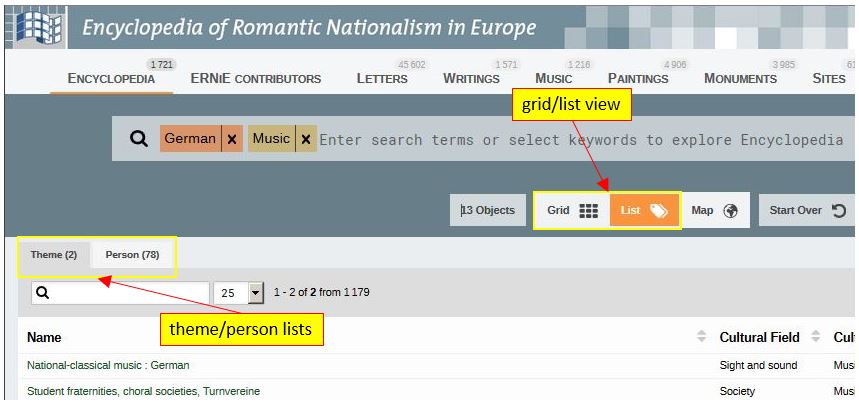
Sorting the list view
In list view, the orange set ordering button next to the quick-search box will allow you to specify the list’s sorting order. It will allow you to move all rubrics that are displayed in the list view up or down as primary, secondary etc. sort keys. A sort key is activated once you set its value (either "Ascending" (A→Z, 1→9) or “Descending” (Z→A, 9→1).